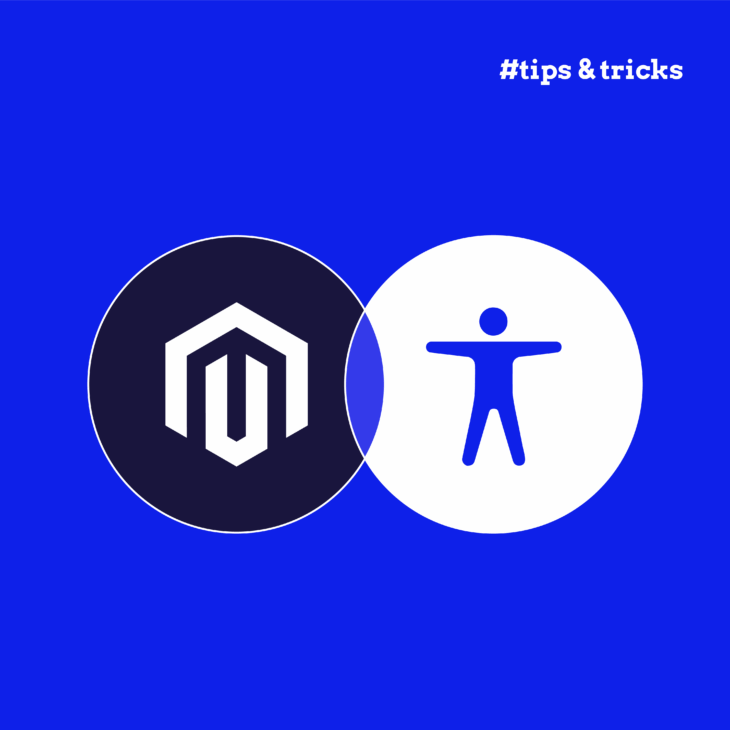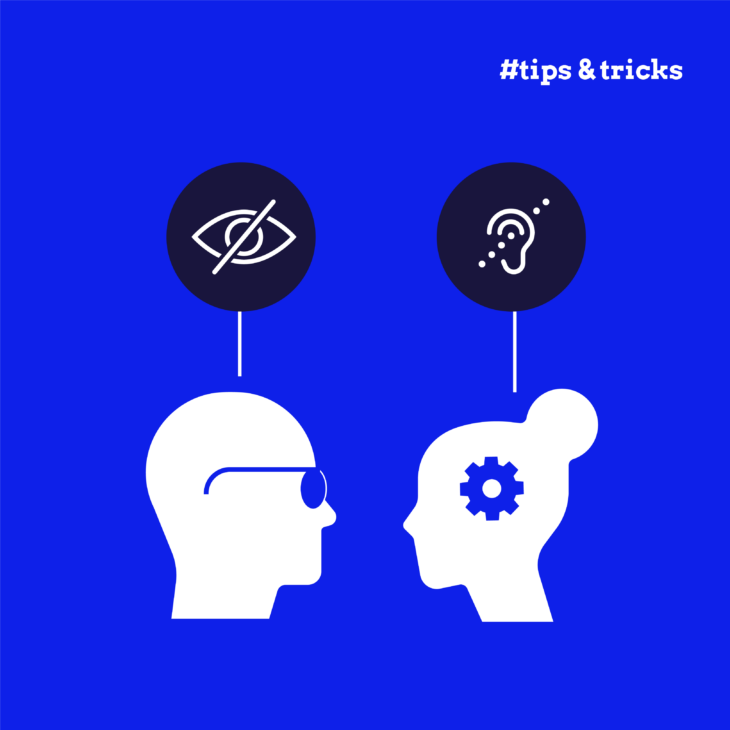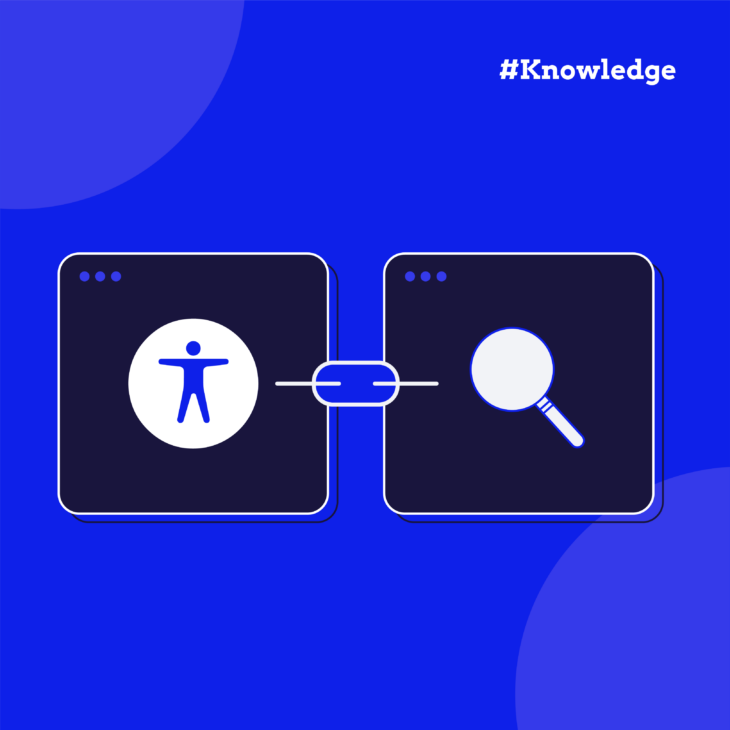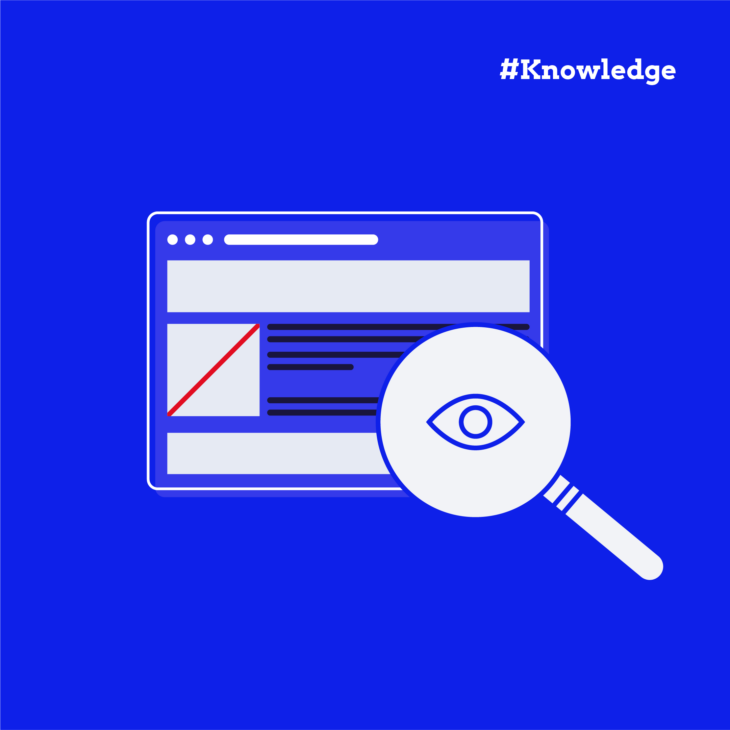Here’s a sobering fact: the average Magento homepage contains around 85 accessibility errors.
That’s 85 barriers between you and potential customers.
If you’re running an Adobe Commerce (formerly Magento) or the Magento Open Source store, you’re probably here for one of three reasons. Perhaps Legal just forwarded you a stern email about ADA compliance. Maybe you’re staring at 100,000 product images that need alt text by Monday. Or you’re building a new store and wondering how to avoid creating an accessibility nightmare from day one.
Good news: you’re not alone, and there’s a clear path forward.
As proud accessibility nerds, today we’ll show you exactly what works (and what doesn’t) for making Magento stores usable by everyone – including the 1 billion people worldwide with disabilities who represent $13 trillion in purchasing power.
What ADA compliance actually means for Magento stores
The Americans with Disabilities Act (ADA) doesn’t explicitly mention websites. Yet courts have increasingly ruled that eCommerce sites are “places of public accommodation” – meaning your Magento store must be usable by people with disabilities.
But what does “usable” actually mean?
Enter the POUR principles – your accessibility foundation:
- Perceivable: Can users see or hear your content? (Think alt text, captions)
- Operable: Can they navigate without a mouse? (Keyboard access matters!)
- Understandable: Is your checkout process clear? (No confusing error messages)
- Robust: Does it work with screen readers? (Compatibility is non-negotiable)
WCAG offers three conformance levels: A (basic), AA (recommended), and AAA (specialised). For Magento stores, Level AA is your target – it’s what courts expect and what avoids most legal issues. This includes meeting 50 specific criteria across all four POUR principles.
It might sound overwhelming, but it’s a price worth paying, unless you don’t care about accessibility or becoming part of the ever-growing statistic of ADA lawsuits against eCommerce sites.
And here’s the thing: audits and fixes are always cheaper than litigation.
Professional accessibility audits typically cost €5,000-$25,000 and take 2-4 weeks. That might sound steep, but it’s a fraction of legal defence costs. Services like The A11Y Collective’s audit provide both a documented evaluation and a clear remediation roadmap.
Making WCAG guidelines work with Magento
Let’s address the elephant in the room: there’s no magic extension that transforms your Magento store into an accessibility wonderland overnight. No preset theme, no one-click plugin, no automated solution that genuinely makes your website fully accessible.
The truth? You’re in the driver’s seat.
Since store owners bear full responsibility for WCAG compliance, those tempting overlay widgets that promise instant fixes? They typically achieve just 30% effectiveness – hardly the comprehensive solution your customers deserve. And while Adobe does provide some basic accessibility guidelines, they don’t go into too much detail.
So, how do you actually implement WCAG in Magento? Start with these foundational elements:
Product information that works for everyone
Your product pages need simple, clear content with legible fonts (no over-stylised scripts that readers struggle with). Every single product image requires descriptive alt text – yes, even that twentieth angle of the same shoe. Got product videos? They’ll need captions and audio descriptions too.
But here’s where it gets technical: you’ll need semantic HTML throughout. That means using proper heading structures (h1, h2, h3) instead of just making text bigger, and ensuring your code tells assistive technologies exactly what each element does.
Navigation without barriers
Try shopping in your store using only the Tab key. Can you:
- Reach every button and link?
- See clear focus indicators showing where you are?
- Navigate menus and filters without getting stuck?
If you answered “not sure” to any of these, you’ve got work ahead.
The checkout reality check
Here’s where accessibility often falls apart. Your checkout needs properly labelled form fields (not just placeholder text!), plus clear error messages that explicitly link to the problematic field. When someone’s credit card gets declined, “Error” isn’t helpful – “Card number invalid: please check digits” is.
Visual design that includes everyone
Those gorgeous brand colours? They need a 4.5:1 contrast ratio for normal text, 3:1 for large text.
Besides that, you need to remember that you can’t rely on colour alone to convey information. That red error text needs an icon or “Error:” label too, otherwise customers who are colour-blind won’t spot the problem. And text must remain usable when zoomed to 200% or the entire page to 400%.
Want to dive deeper? The A11Y Collective’s Accessible Code course teaches developers these principles hands-on – because understanding the ‘why’ makes the ‘how’ much clearer.
What happens if you don’t include accessibility from the start?
Let’s take a look at a real-world scenario of what trying to be compliant sometimes looks like. One Reddit user shares the following: “I have roughly 100,000 images that need alt text.”
Obviously, that wouldn’t be a problem if they added the alt text with every single image, but this is a perfect example of someone trying to make a store accessible after already operating for a while.
Here’s how one might tackle this realistically:
- Export your product catalogue via Magento’s native Data Transfer tools.
- Break the data into categories and sprints.
- Week 1: Top 500 products.
- Week 2: Category bestsellers.
- Week 3: New arrivals.
- Week 4: Everything else.
- Write the descriptions manually or use AI alt text generators (very sceptically and with a lot of verification, as they can be inaccurate).
- Re-import through CSV after validation.
Tools like AltText.ai’s Alt Text Generator can handle the heavy lifting – they even have specialised eCommerce models that blend product names intelligently.
💡 Quick win for stores with good product descriptions:
Already have detailed product text with features, measurements, and materials? You can mark product images as decorative (alt=””) instead of writing 100,000 descriptions. Screen reader users get all the info from your text, and you avoid terrible AI-generated alt text.
Trade-off: This might reduce your presence in Google Images searches, but for accessibility compliance, it’s perfectly valid.
But here’s the real insight: Quick fixes might solve the current crisis, but for rock-solid prevention, you need to learn and implement proper alt text principles from the start.
This is why it’s so important for everyone to understand accessible content writing principles. Once your team knows how to write effective alt text (hint: it’s not just “product photo”), you stop accumulating this technical debt.
The A11Y Collective’s tutorials specifically teach these principles for eCommerce teams – because fixing 100,000 images is painful, but creating 100,000 more bad ones is worse.
Building accessibility into your development workflow
Accessibility is a constant practice, and like security updates or performance monitoring, it needs to become part of your work rhythm.
Step 1: Audit what you’ve got
Start with reality. Test your current store using:
- Screen readers (NVDA is free and widely used).
- Keyboard navigation (unplug that mouse!).
- Automated tools (Lighthouse, axe DevTools, WAVE).
Document every issue you find. Yes, it’ll be depressing. That’s normal.
Step 2: Fix the foundations
Remember those core issues we discussed? Alt text, keyboard navigation, form labels, contrast ratios?
Start there. Not with fancy features – with the basics that affect every page.
Step 3: Make it stick
Here’s where most stores fail: they fix things once, then break them again with the next update.
The solution? Train your entire team.
When designers understand contrast requirements, developers know ARIA patterns, and content editors write proper alt text, accessibility maintains itself. Business training packages that cover all roles aren’t an expense – they’re insurance against regression.
Your testing cadence
Think quarterly rhythm, not annual panic:
| Frequency | What to test | Time investment |
|---|---|---|
| Every deployment | Automated scans (CI/CD pipeline) | 5 minutes |
| Pre-release | Manual keyboard & screen reader spot-checks | 2 hours |
| Quarterly | Full accessibility review | 1 day |
| Annually | Professional expert audit | 2-4 weeks |
Step 4: Document everything
Keep records of:
- Test results and fixes.
- Training completed.
- Accessibility statements updated.
- User feedback addressed.
The bottom line: Treat accessibility like you treat SSL certificates or GDPR compliance. Not because you have to (though you do), but because it’s simply how modern stores operate.
When accessibility becomes as routine as checking your conversion rates, you’ve won.
Your next steps towards Magento accessibility
Your situation determines your starting point:
- Facing legal pressure? Book an immediate professional audit. You need documentation, not experiments. Get that €5,000-25,000 audit scheduled this week – it’s your compliance paper trail.
- Drowning in content? Start documenting fixes weekly. Export those 100,000 images today, run AI tools on 500 per sprint, and track progress religiously. Progress beats perfection.
- Building fresh? Training first, always. Get your team through accessibility courses before writing a single line of code. It’s infinitely easier than retrofitting.
The pattern is clear: Overlays don’t work, and quick fixes create debt. But when your entire team understands accessibility principles – through proper training – every sprint naturally produces compliant code.
That’s the difference between scrambling for compliance and systematically building it.
Ready to stop the accessibility panic cycle? Turn your team into accessibility experts with The A11Y Collective’s foundational team training!

Transform your team into accessibility experts
Build compliance into every sprint instead of scrambling for quick fixes.