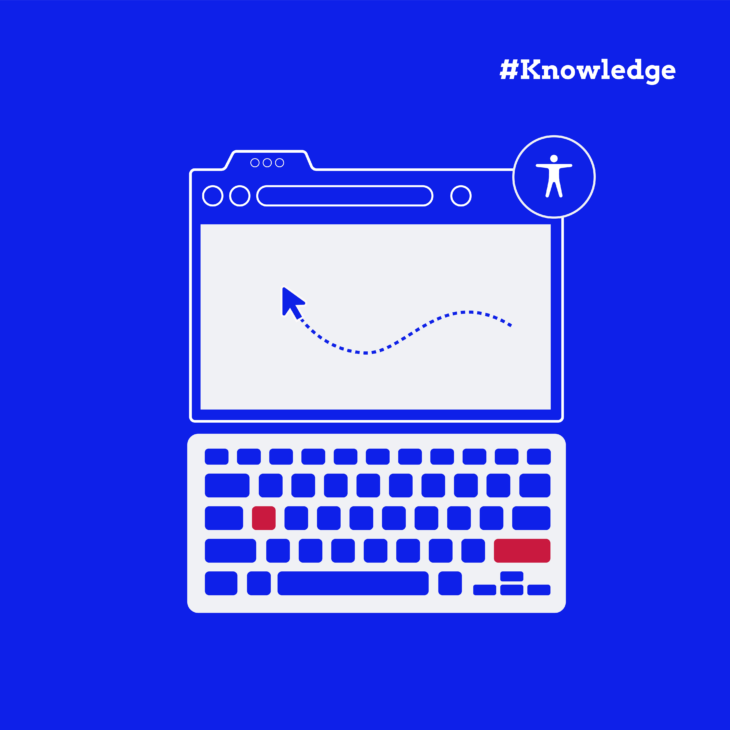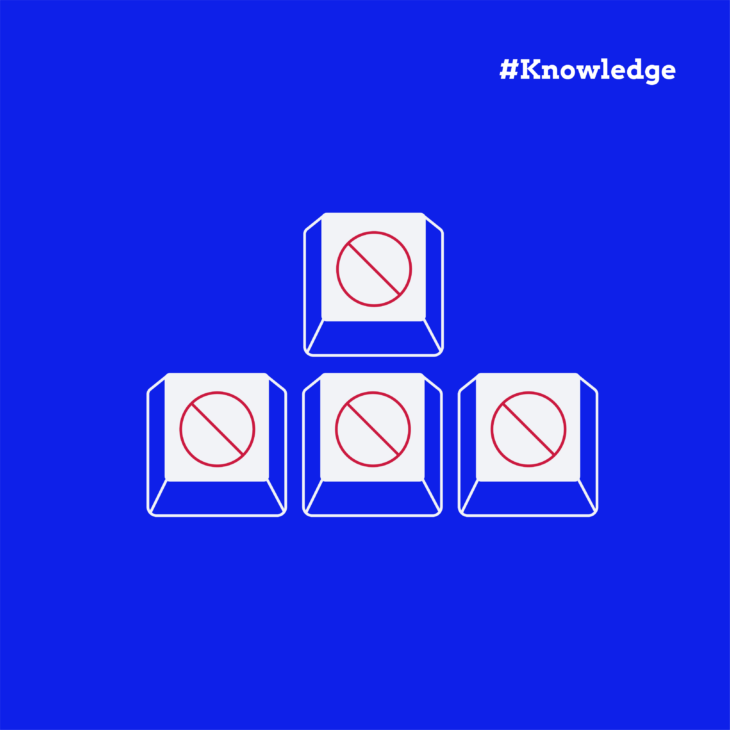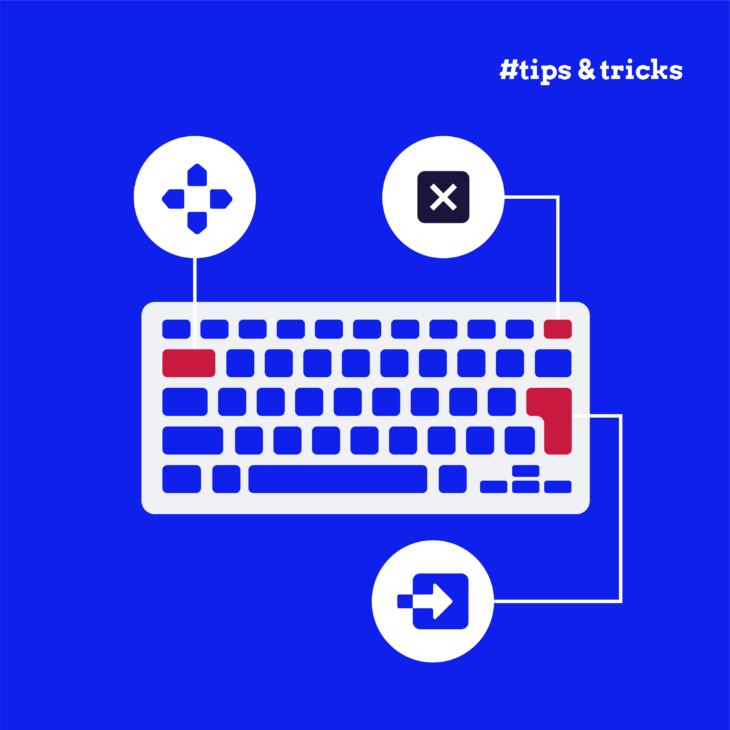Rian Rietveld is an authority in web accessibility. As an IAAP Certified Professional, she has audited and improved accessibility for numerous organisations. For many years, she has shared her expertise through training sessions with developers, website owners, and content creators. Her hands-on experience and practical teaching approach ensure you’ll learn real-world solutions you can apply straight away.
To ensure complete keyboard navigation of all focusable interactive elements in MacOS Safari and Firefox, it is necessary to make the following adjustments to your keyboard settings.
Note: The settings and screenshots below are of MacOS Ventura, Safari 16.5, Chrome 114.0.5735.133. Links to older OS or browser versions are mentioned at the bottom of this post.
Mac Settings
First check “Keyboard navigation” in the macOS Settings.
Go to: System Settings > Keyboard > Check “Keyboard navigation“.
Then you will be able to move focus between controls. Press the Tab key to move focus forward and Shift Tab to move backwards.
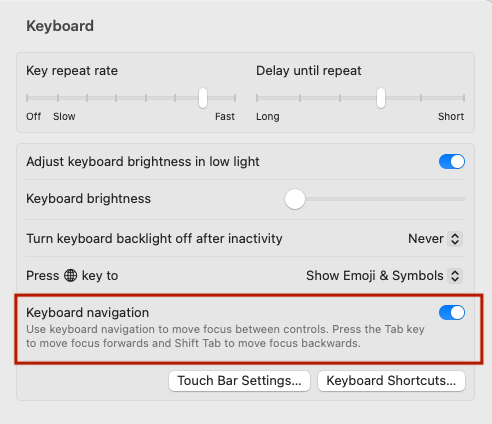
Highlight each focusable item in Safari
Set Safari to highlight each focusable item.
Safari Settings > Advanced > Check “Press Tab to highlight each item on a webpage”.
Option-Tab highlights all items except links.
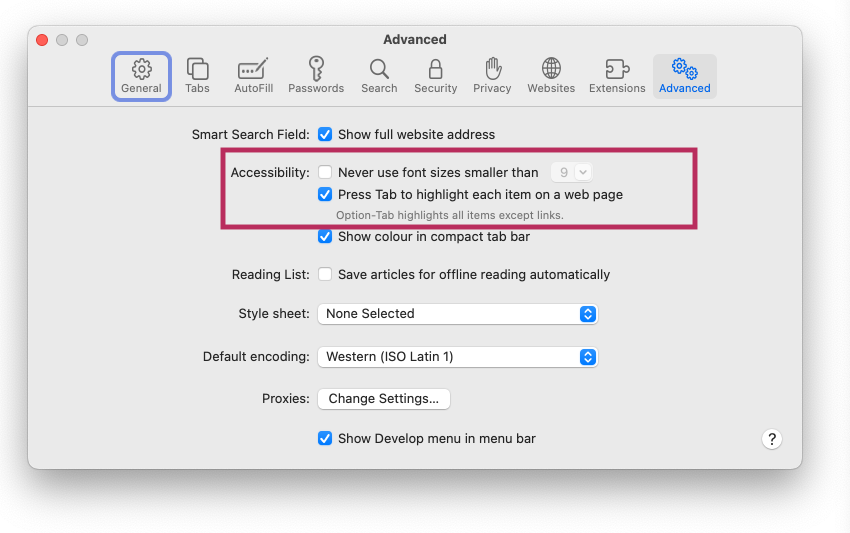
Highlight each focusable item in Chrome
Set Chrome to highlight each focusable item.
Chrome setting > Appearance > Check “Pressing Tab on a webpage highlights links, as well as form fields”.
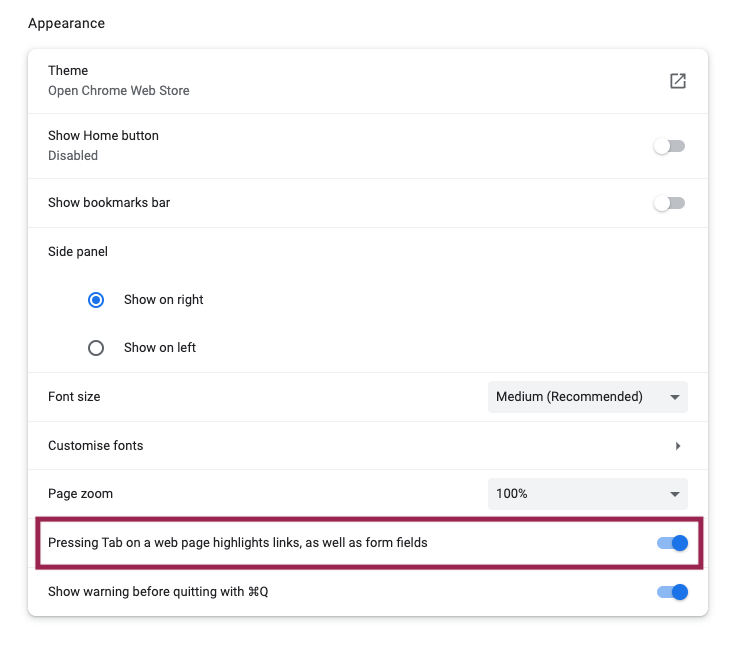
After updating these settings you will need to quit and restart your browsers.
How to set keyboard navigation in older OS or browsers versions: