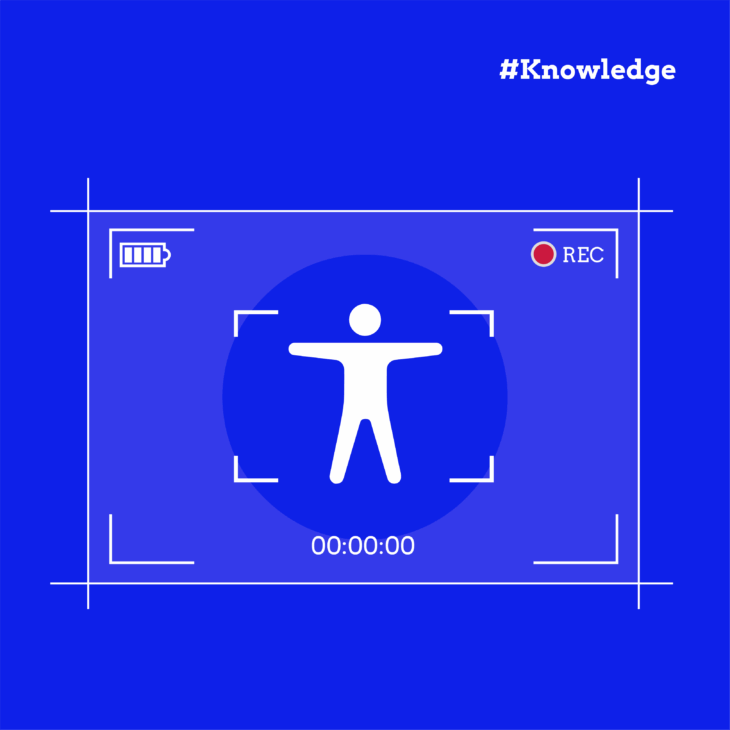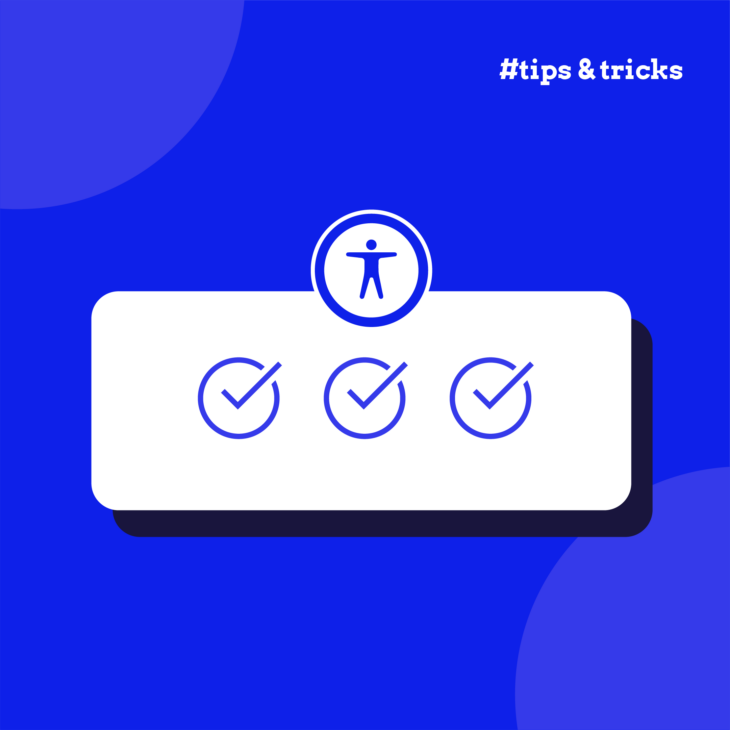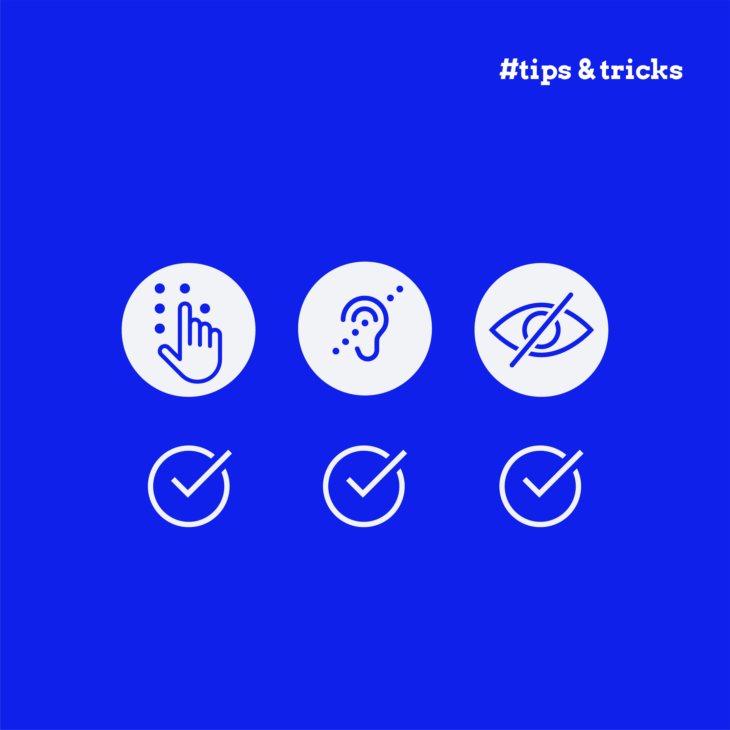Videos deliver information quickly and effectively. According to James McQuivey, PhD, a single minute of video can communicate as much as 1.8 million words, making it an incredibly powerful business tool.
But are your videos accessible to everyone?
Recent CDC data reveals that over 70 million US adults – more than 1 in 4 people – have a disability. Without proper accessibility features, your videos can create barriers rather than connections for this substantial audience.
The Americans with Disabilities Act (ADA) requires businesses to make their content accessible to everyone, but that’s not the only reason why you should care about it. Accessibility helps you reach your entire audience and make the internet a much more inclusive space.
So, if you include video material on your website, this practical guide walks you through exactly what makes them ADA-compliant and how to implement these features effectively.
Understanding legal risks and ADA compliance
The ADA is the most important accessibility law in the United States, and it does cover online videos, so compliance is obligatory. While it doesn’t have its own specific requirements, courts consistently use the Web Content Accessibility Guidelines (WCAG) 2.2 as the technical benchmark for compliance.
At its heart, an ADA-compliant video must be perceivable and usable to everyone. This means:
- People who are deaf or hard-of-hearing can follow all audio through accurate captions.
- People who are blind or have visual impairments can understand visual content through audio descriptions.
- People with motor disabilities can operate the video player without a mouse.
- People with cognitive disabilities can process content at their own pace.
- Everyone can access alternative formats like transcripts.
The cost of ignoring these requirements? Significant. In the Teachers Test Prep case, the Department of Justice investigated a complaint that their online courses lacked closed captioning for people who were deaf. The result: a settlement requiring comprehensive captioning implementation and a $5,000 payment to the complainant.
However, the risks for non-compliance go beyond settlement payments and legal fees – you can also face mandatory remediation under strict deadlines, suffer brand damage, and loss of trust.
So, who needs to be ADA compliant?
- Public sector bodies.
- Educational institutions.
- Commercial businesses serving the public.
- Healthcare providers.
As you can see, that covers almost every business and institution, including their online websites, so let’s dive into…
Essential features for video accessibility and ADA compliance
Following WCAG guidelines, videos must provide these features to be ADA-compliant:
Captions
Closed captions are specifically mentioned by the ADA as essential for accessibility. They provide critical access to video content for people who are deaf or hard of hearing, allowing them to understand both spoken dialogue and important audio cues.
For captions to be fully compliant:
- They must accurately represent all spoken dialogue and significant sound effects.
- Text must meet a minimum contrast ratio of 4.5:1 against the video background.
- Use sans-serif fonts at readable sizes (minimum 14-18px).
- Keep lines to a maximum of 32 characters for readability.
- Ensure timing perfectly matches the speech rate of speakers.
Transcripts
Transcripts extend your video’s accessibility beyond captions, benefiting people with hearing impairments, cognitive disabilities, and those in situations where playing audio isn’t possible. Unlike captions, transcripts allow users to consume content at their own pace and search for specific information quickly.
Effective transcripts should:
- Provide complete text versions of all audio content.
- Clearly identify each speaker for multi-person videos.
- Include descriptions of relevant non-speech sounds and music.
- Use proper headings and structure for screen reader navigation.
- Be easily available alongside your video content.
Audio descriptions
Audio descriptions ensure people who are blind or have visual impairments can access critical visual information through narrated descriptions of what’s happening on screen.
Proper audio descriptions must:
- Describe all meaningful visual elements not conveyed through dialogue, including actions, scene changes, and any on-screen text.
- Be narrated during natural pauses in dialogue.
- Be available as an option that users can enable or disable.
- Use extended descriptions (pausing the video if needed) for complex visual content.
- Maintain consistent voice quality that’s distinct from the main audio.
Accessible controls and keyboard access
Accessible controls and keyboard navigation are critical for users who cannot use a mouse and for screen reader users who navigate through keyboard commands. Many people with permanent or temporary disabilities rely exclusively on keyboard navigation to use websites and video content.
Players must meet these essential requirements:
- All video player functions must be operable via keyboard alone using Tab, Shift+Tab, Enter, and Space keys.
- Tab order should follow a logical, intuitive sequence that matches the visual layout.
- Focus indicators must be clearly visible with a minimum 3:1 contrast ratio against surrounding elements.
- Provide keyboard shortcuts for critical functions like play/pause (Space), mute (M), and volume (Up/Down arrows).
- Enable adjustment of playback speed (typically 0.5x to 2x range) through accessible controls.
- Ensure all interactive elements have text labels that are programmatically associated with controls.
When selecting a video player, prioritise those with robust accessibility features:
- AblePlayer – open-source with extensive accessibility support, including audio description and transcript integration.
- Video.js – highly customizable with ARIA-enhanced controls.
Media alternative
Media alternatives provide essential flexibility for users with varying disabilities, preferences, and technology constraints.
These include:
- Simplified versions optimised for cognitive accessibility with clear language, reduced complexity, and additional supporting visuals.
- Audio-only versions with enhanced descriptions for users who prefer listening or have limited bandwidth.
- Structured text alternatives like slide decks with detailed notes that preserve the information hierarchy.
- Downloadable PDFs containing complete content for offline access or assistive technology compatibility.
When creating alternatives:
- Maintain consistent messaging across all formats to avoid confusion.
- Ensure alternatives contain 100% of the essential information from the original.
- Adapt to different learning styles by varying presentation methods.
- Use metadata to clearly identify available alternative formats.
- Test alternatives with actual assistive technologies to verify accessibility.
Sign language
Sign language interpretation provides natural communication access for deaf users who use it as their primary language. For many people who are deaf, sign language is their first language, and they may process written English differently than native English speakers.
Professional implementation requires:
- Including an interpreter window for users who primarily communicate through sign language, positioned in the lower right of the frame unless content dictates otherwise.
- Ensuring the interpreter is clearly visible against a solid-colour background.
- Using proper lighting that eliminates shadows on the interpreter’s face and hands.
- Framing the shot to capture the full signing space from above the head to below the waist, with room for lateral movement.
- Hiring professional interpreters familiar with subject-specific terminology and concepts.
Technical considerations include:
- Allowing users to resize or reposition the interpreter window to suit their needs.
- Ensuring the interpreter feed doesn’t obscure important visual content.
- Using high-quality video compression that preserves detail in hand movements and facial expressions.
- Providing the option to toggle the interpreter view on/off.
Avoid flashing content
Avoiding flashing content is an important safety requirement because content that flashes more than three times per second can trigger seizures in viewers with photosensitive epilepsy. 1 in 100 people has epilepsy, and of these people, around 3% have photosensitive epilepsy. This affects approximately 20,000 people in the UK and 100,000 people in the US.
Essential safety measures include:
- Strictly limiting content to flash less than three times per second.
- Avoiding rapid transitions between high-contrast elements, particularly red flashes.
- Adding clear warnings before any sequence that contains flashing elements.
- Including user controls to disable animations or flashing effects.
- Providing alternative versions without potentially triggering content.
The WCAG 2.2 Success Criterion 2.3.1 specifically addresses this issue at Level A compliance, recognising the serious health risks. For content where flashing is unavoidable (like certain medical or emergency videos), always implement prominent warnings and user controls to prevent unexpected exposure.
Clear audio quality
Clear audio quality benefits everyone, but is absolutely essential for people with hearing impairments, cognitive disabilities, and non-native speakers.
For professional-grade audio in videos:
- Record in a controlled environment with acoustic treatment to minimise echo.
- Maintain consistent volume levels throughout – avoid jarring shifts between scenes.
- Use directional microphones positioned correctly to capture clean vocal tracks.
- Balance background music and sound effects at 20-30% lower volume than dialogue.
- Process audio to enhance speech clarity while reducing background noise.
- Include options for users to adjust audio settings independently from system volume.
Colour and contrast
Proper colour and contrast ensure that video player interfaces and on-screen text remain accessible for everyone, especially the approximately 300 million people worldwide with colour vision deficiencies.
Best practices include:
- Maintaining a minimum contrast ratio of 4.5:1 for text against backgrounds (WCAG AA standard).
- Aiming for 7:1 contrast ratio for enhanced accessibility (WCAG AAA standard).
- Using patterns, shapes, and text labels alongside colour to convey information.
- Testing interfaces using colour blindness simulators to verify usability.
- Ensuring focus indicators have 3:1 minimum contrast with surrounding elements.
- Providing high-contrast viewing modes for users with low vision
Using tools like the WebAIM Contrast Checker during development ensures your content remains accessible in various viewing conditions.
How to test your videos for ADA compliance
An effective testing process combines automated tools with human verification to identify barriers that might exclude users with disabilities.
Start with these essential checks to ensure compliance:
- Keyboard navigation test – Verify all player controls (play, pause, volume, captions, etc.) function properly using only Tab, Space, and arrow keys.
- Caption accuracy review – Compare captions against spoken content word-for-word, confirming proper timing, speaker identification, and punctuation.
- Audio description verification – Ensure descriptions convey critical visual information without overlapping dialogue.
- Cross-platform compatibility – Test functionality across Chrome, Firefox, Safari, and Edge on multiple devices.
- Transcript completeness – Confirm transcripts include all spoken content, sound effects, and relevant visual information.
Essential testing tools
Leverage these powerful tools to streamline your verification process:
- WAVE by WebAIM – Identifies contrast issues and player accessibility barriers.
- Axe DevTools – Browser extension for in-depth accessibility evaluation.
- NVDA or VoiceOver – Screen readers to test the actual user experience.
- WebAIM Contrast Checker – Verifies caption visibility meets WCAG standards.
Maintenance schedule
Accessibility requires ongoing attention:
- Conduct quarterly reviews of all accessible features.
- Retest after any player updates or content changes.
- Include users with disabilities in testing sessions – nothing beats real user feedback.
- Document issues and prioritise fixes based on impact.
For comprehensive validation, consider a professional accessibility audit from specialists who understand both legal requirements and user experience principles.
The W3C Web Accessibility Initiative offers excellent reference examples of properly implemented accessible video at www.w3.org/WAI/media/av/.
Transform your accessibility skills with expert training
Creating truly accessible videos is primarily about connecting with your entire audience. As we’ve explored, making video content accessible requires specific knowledge and skills that evolve alongside web standards and technologies.
The A11Y Collective delivers expert-led training that transforms accessibility from a compliance checkbox into a core competency. Our courses bridge the gap between basic understanding and professional implementation, covering everything from accessibility fundamentals to advanced techniques in WCAG compliance.
Key benefits include:
- Self-paced learning that fits your schedule.
- Practical, hands-on assignments with real-world applications.
- Comprehensive course options from beginner (€50) to expert-level content (€95).
- Direct feedback from certified accessibility professionals.
For organisations looking to build company-wide expertise, our customised team training programs deliver focused solutions tailored to your specific needs and content requirements.Don’t just meet minimal standards – become the accessibility expert your organisation needs. Explore our full course catalogue at A11Y Collective and transform how you create digital content for everyone.